Administration of the Vaccine
Enter the following fields when you administer the vaccine during your event. This window gathers needed information detailing specifics about administration of the vaccine.
There are two versions of this window, depending upon whether the vaccine is a single dose or multiple dose.
Single dose example:
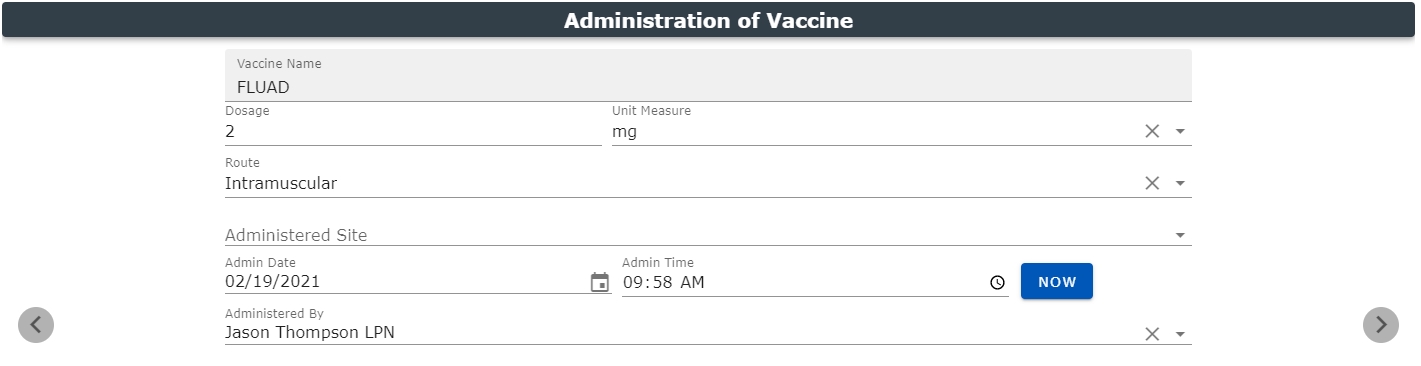
Multiple dose example:
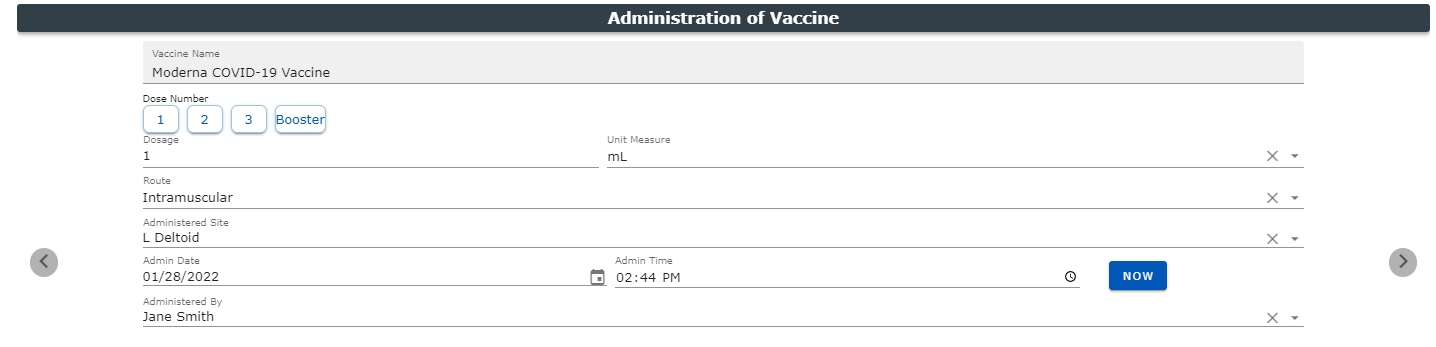
- Vaccine Name: This field is pre-populated based on your previous selection from the Select the Vaccine window.
- Dose Number : Only displays for multiple dose vaccines. The number of specific additional doses will depend on the type and brand of vaccine. Click the dose number you are administering to the patient. The selected button will highlight in green to indicate your selection. If the vaccine given is a booster, select the button labeled, Booster.
- Dosage: Enter the dosage. This field is required.
- Unit Measure: Users may use the dropdown menu to select this field. This field is required.
- Administered Site: Users may use the dropdown menu to select this field. This field identifies the location (on the body) where the vaccine is administered.
- Route: Users may use the dropdown menu to select this field. This field identifies the method by which the vaccine is administered. This field is required.
- Admin Date: Enter the Admin Date in MM/DD/YYY format. Users may click the calendar icon to the right for assistance in choosing the date. This cannot be a future date and the system will display the current date as a default.
- Admin Time: in HH/MM am/pm format. Users may click the clock icon to the right for assistance in choosing the time. This cannot be a future time stamp. Click the NOW button to select the current time.
- Next Dose Due Date: If the vaccine being administered is a multi-dose vaccine and the dose being given is not the last dose, the system will calculate the Next Dose Due Date based on Centers for Medicare and Medicaid Services (CMS) guidelines. Users may alter the date by using the calendar icon to the right of the field.
- Administered By: This field is pre-populated with the name of the logged-in user for only those with a Clinician ID in their User record. You may select a different clinician (with a Clinician ID in their User record) from the dropdown menu which contains all of the individuals with authorization to administer the vaccine for your company. This field is required and may be edited.
Save: Selecting this button will save the patient immunization record. This function will be available only when all required information is correctly entered across each window within the Net Health Mobile Immunization Tracking solution. This information will populate forward to the next patient and can be edited if necessary.
Click the Right arrow to advance to the Confirmation page, or use the progress dots, or swipe (on a touch screen device).
Click the Left arrow to return to the previous page, or use the progress dots, or swipe (on a touch screen device).
To discard your changes or start over, go the main Navigation menu at the top left of the window and select Patient Search.